# Users
Eclipse Service Lifecycle Management uses Keycloak (opens new window) as the user management system. In Order to modify SLM users you have to log into keycloak.
# Add User
The following steps describe the process of adding a new user:
- Open Keycloak Admin Console by entering the following URL in your Browser: http://<hostname-of-slm>:7080/auth/admin
- Login with the admin credentials of Keycloak (default: admin/password)
- Switch to realm "fabos"
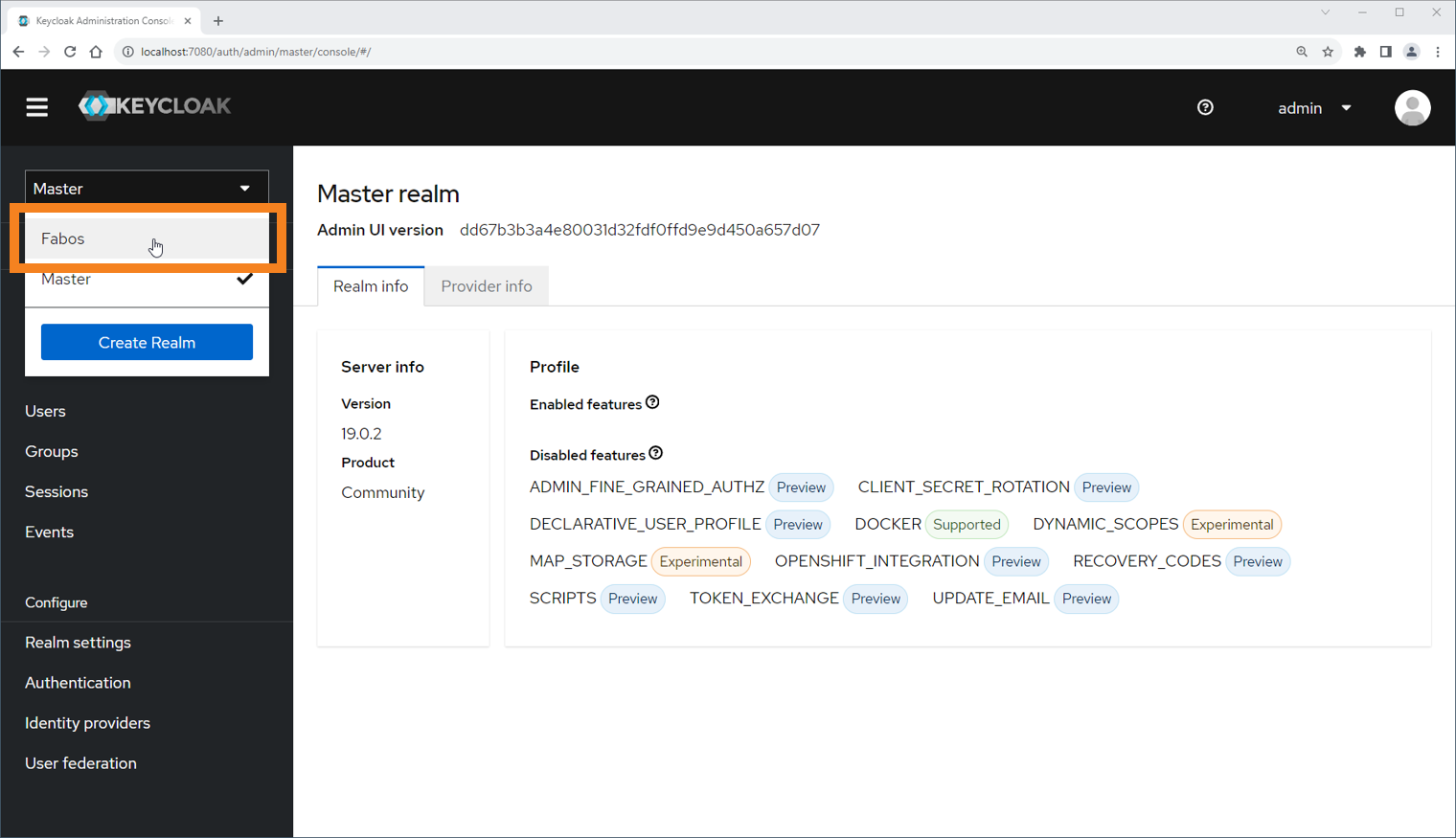
- Switch to "users" view
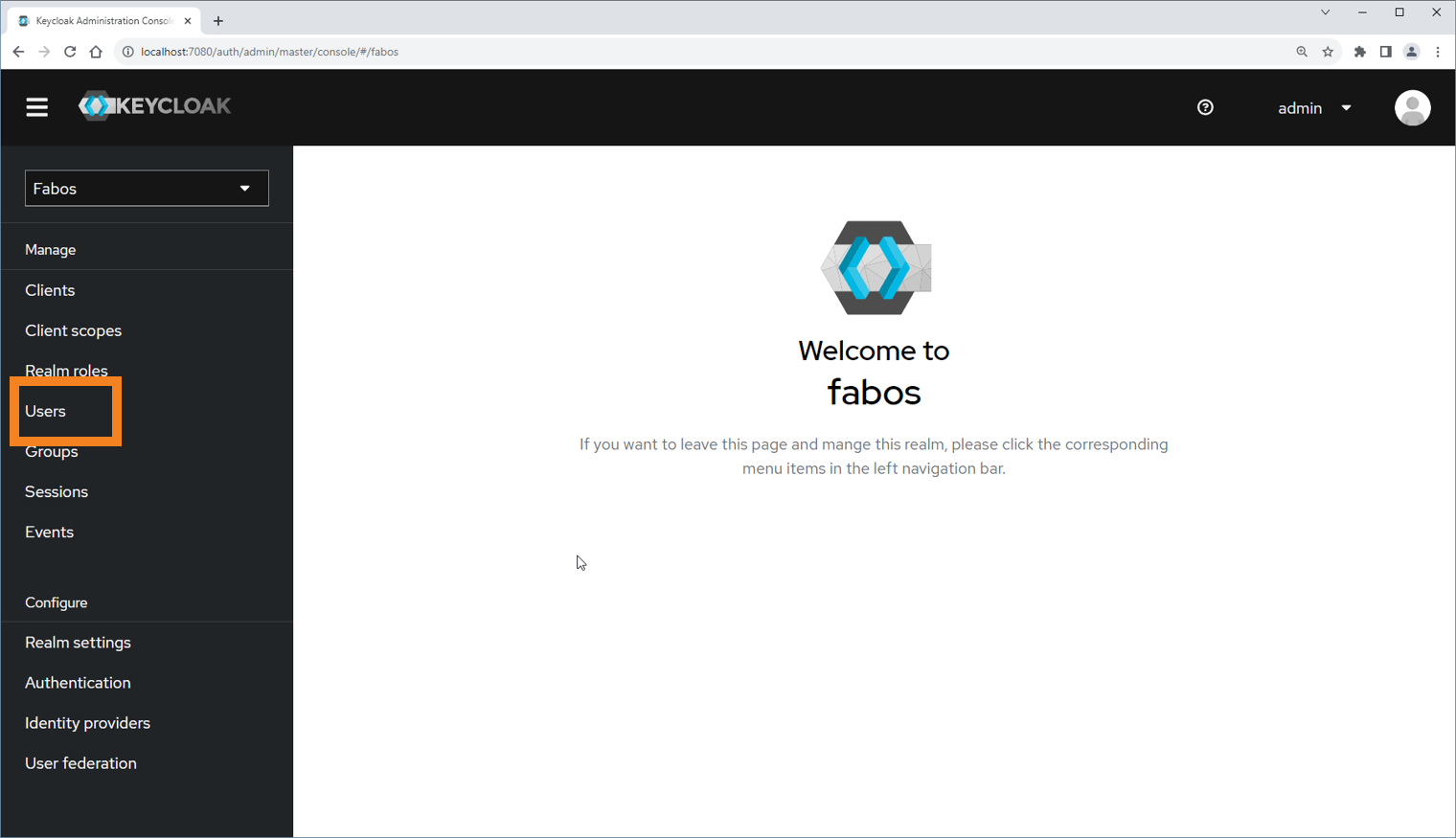
- Click "add user"
- Enter desired username and click "create"
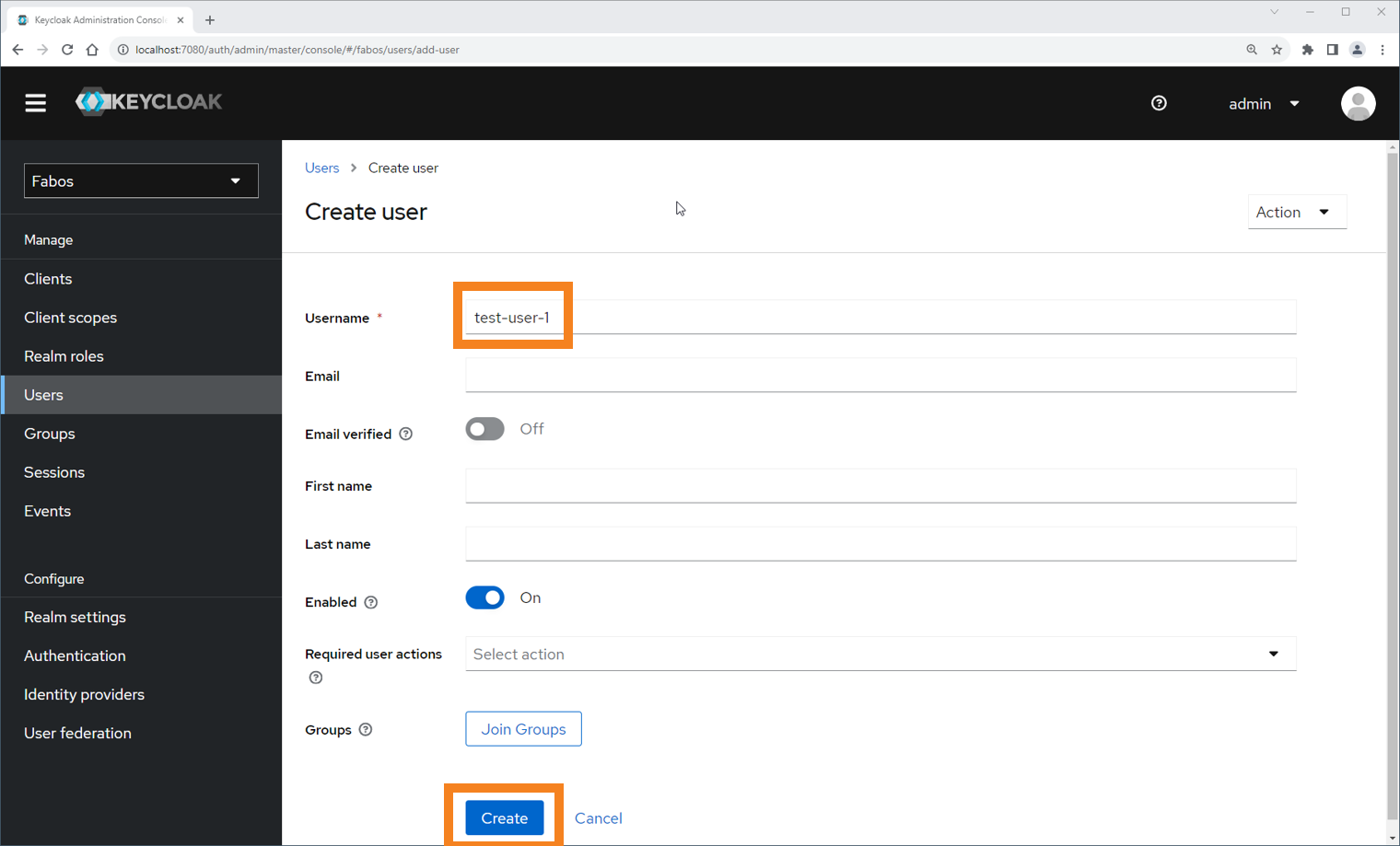
- Switch to "credentials" tab
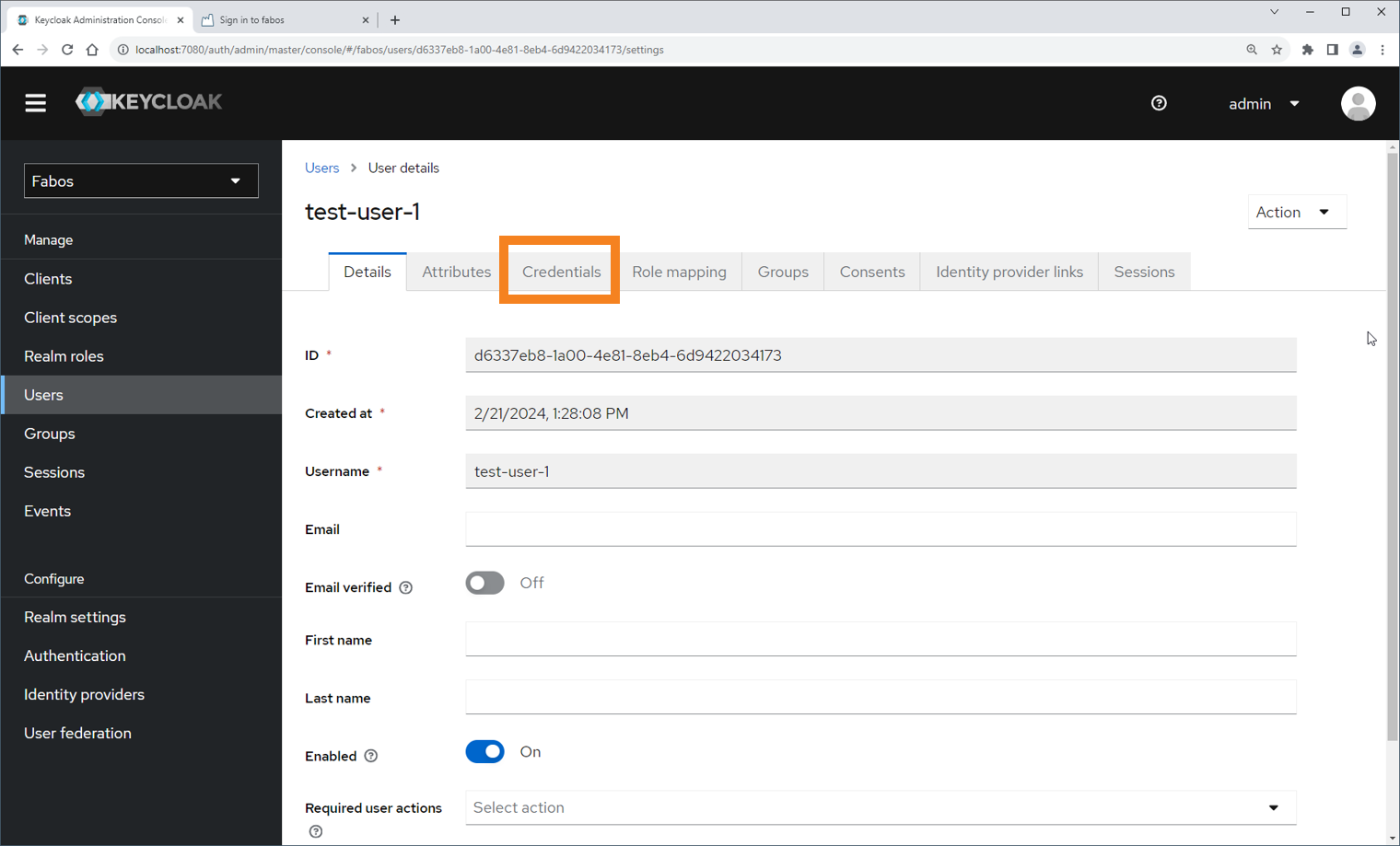
- Click "set password"
- Enter desired password and turn off temporary. Click "save" and confirm with "save password"
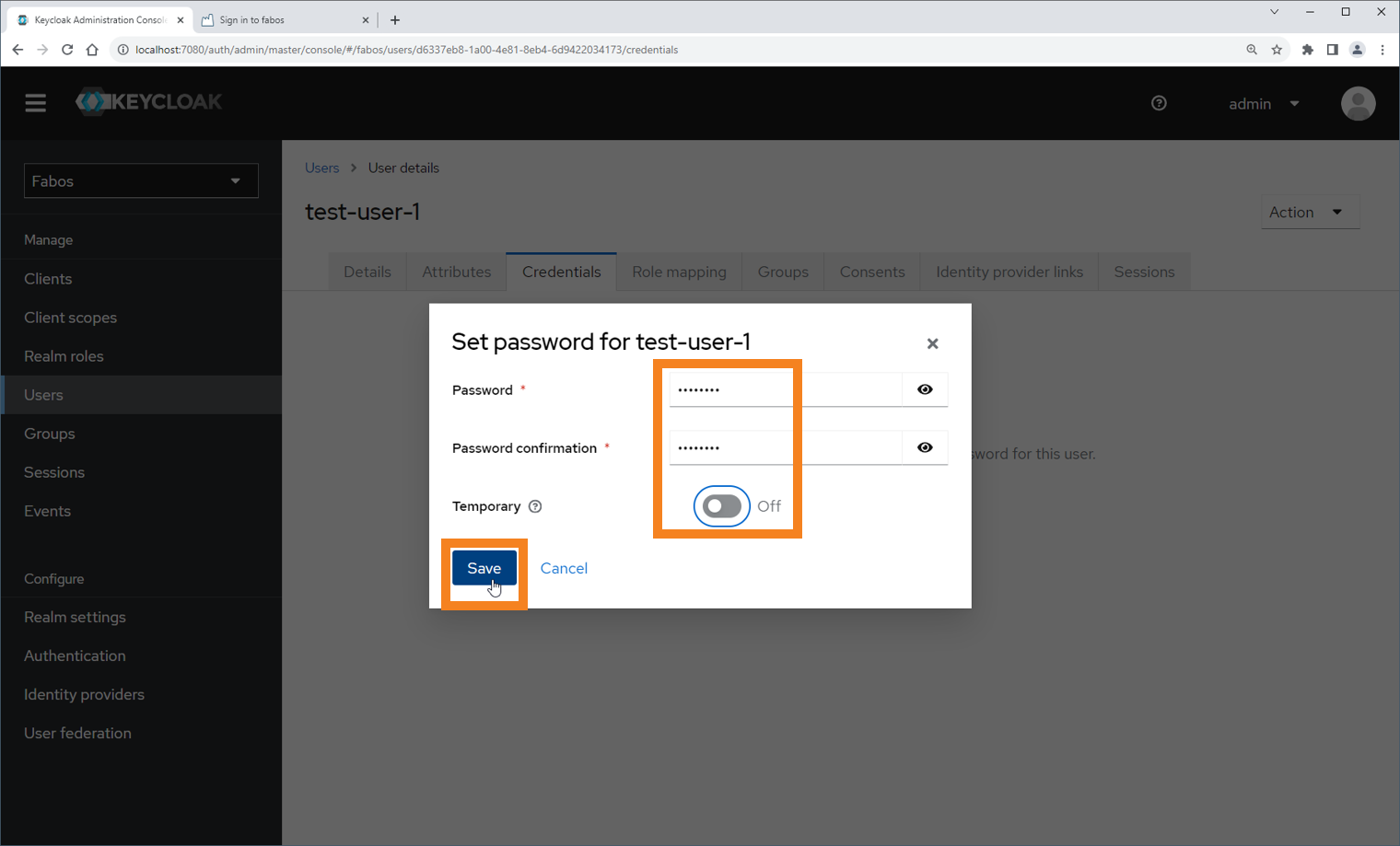
- Go to SLM Web UI at http://<hostname-of-slm>:8080 and login with new username/password
- Check user details by opening the user profile
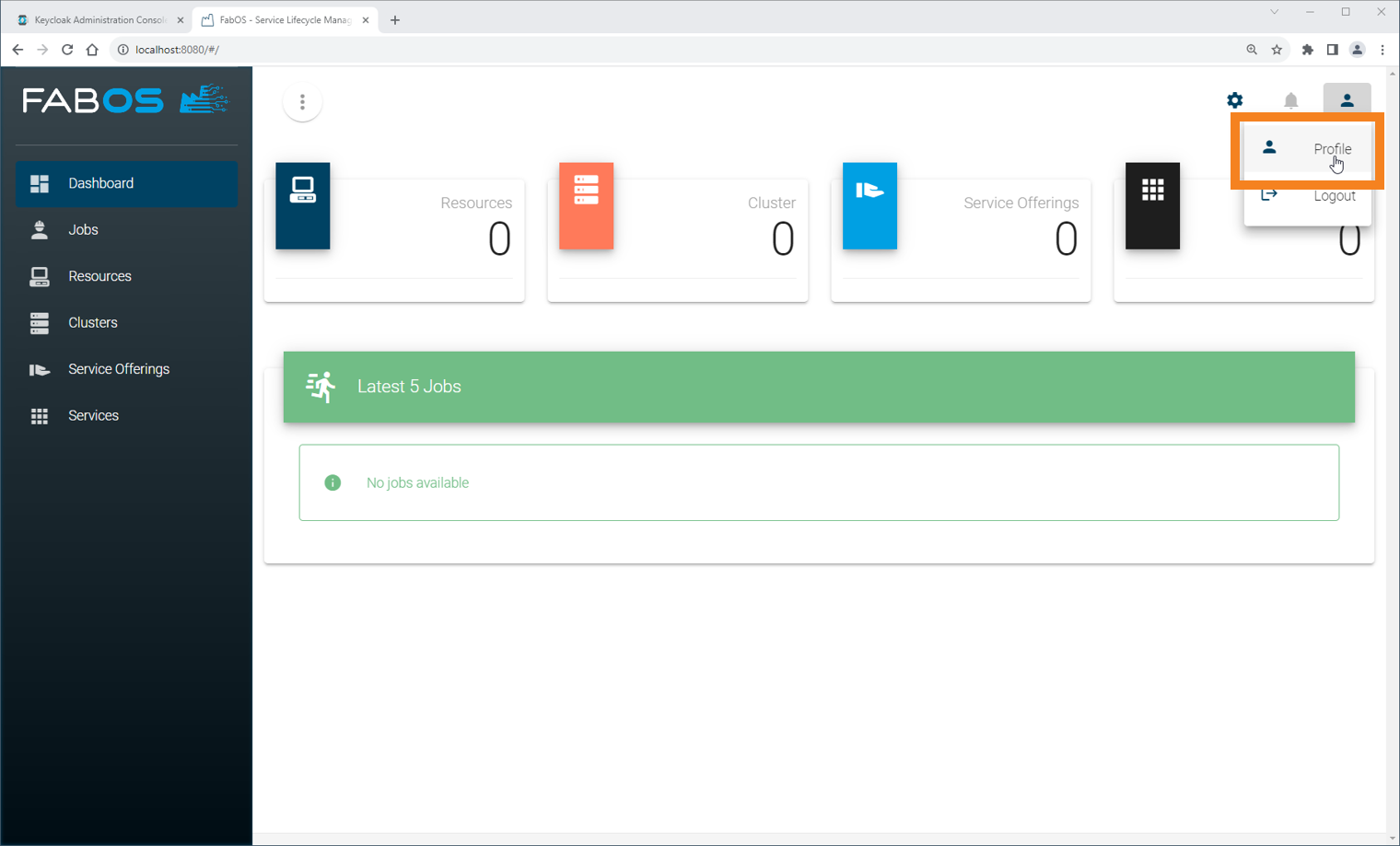
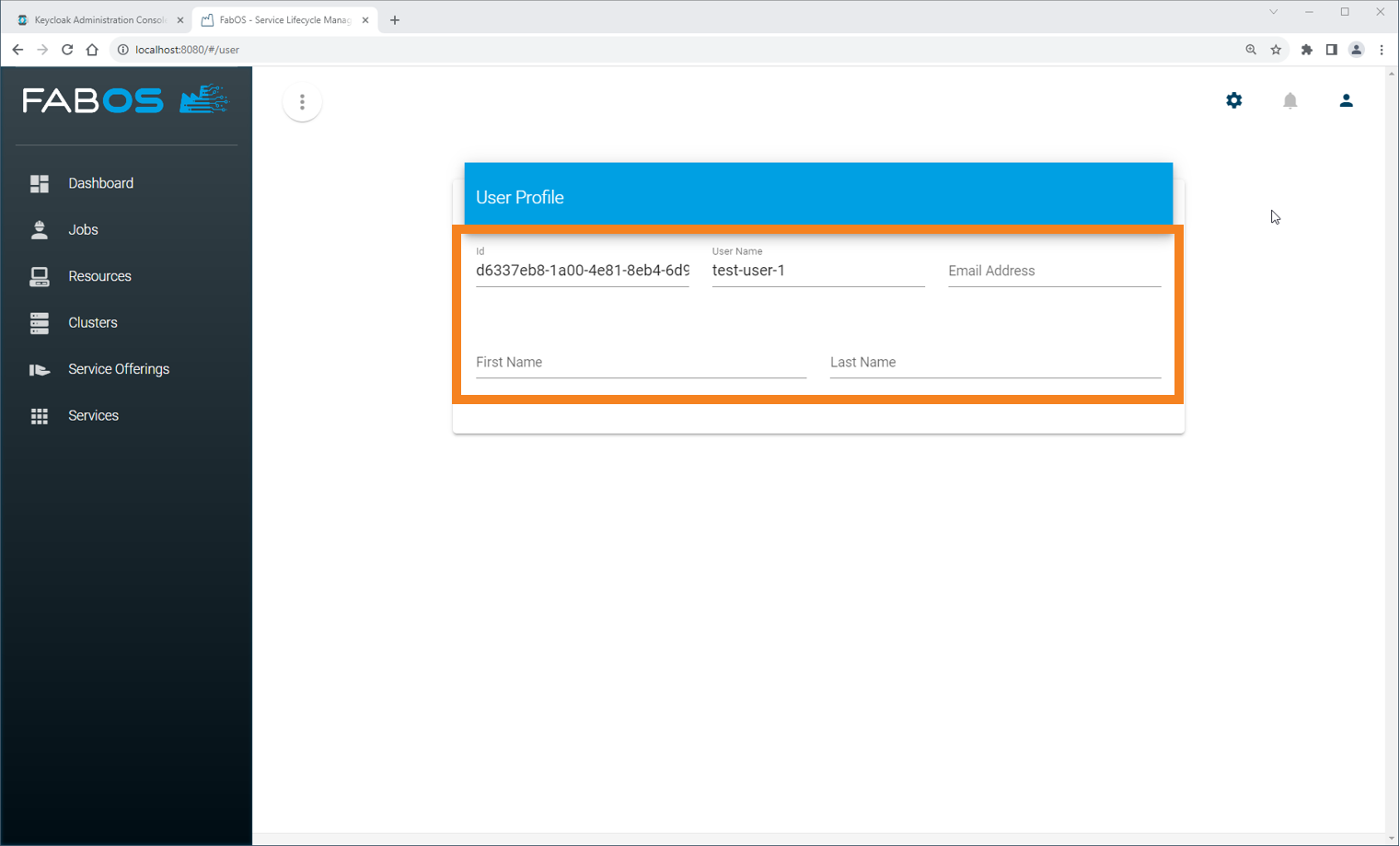
# Delete User
- Open Keycloak Admin Console by entering the following URL in your Browser: http://<hostname-of-slm>:7080/auth/admin
- Login with the admin credentials of Keycloak (default: admin/password)
- Switch to realm "fabos"
- Switch to "users" view
- Select user to be deleted and click "delete user"
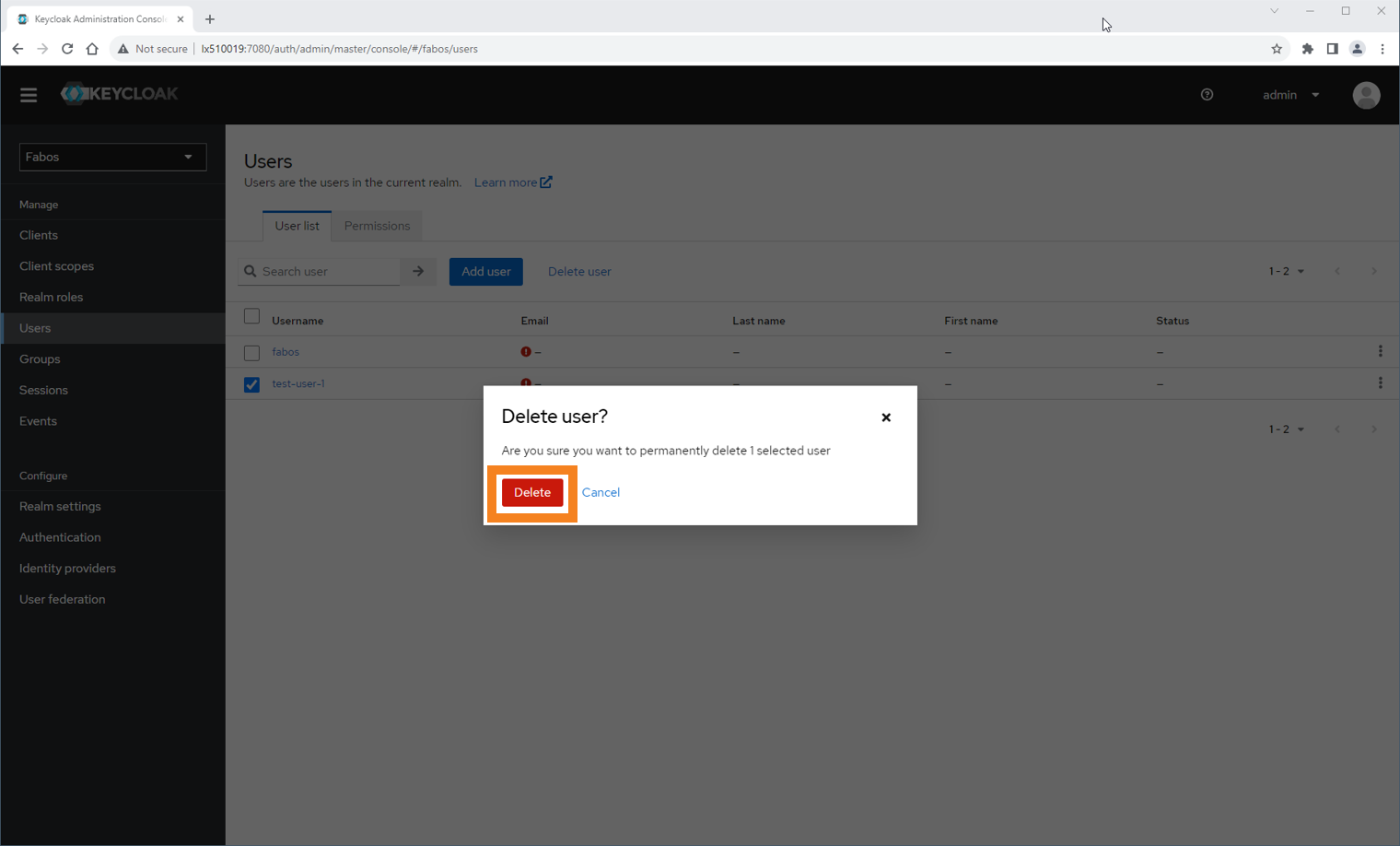
- Confirm Delete by clicking "delete"
← Service Offerings API →
